Explaining collaboration tools in Microsoft 365 to end users can be difficult, as changes in the M365 collaboration space come fast and furious these days. No matter what your position is in the company you work for, it can feel overwhelming trying to establish a baseline understanding of these tools.
Microsoft offers a wide range of collaboration tools to help teams work together more effectively. We are going to focus on these three main ones today;
Microsoft Teams: A unified communication and collaboration platform that brings together chat, video meetings, file sharing, and other tools in one place. It allows users to create channels for specific projects or teams and also integrates with other Microsoft apps such as OneNote and SharePoint.
OneDrive: A cloud-based storage solution that allows users to easily share and collaborate on files with team members. It also includes version history, so users can see previous versions of a document and restore them if needed.
SharePoint: A web-based collaboration and document management platform that allows teams to share, organize, and manage files and content. It also includes features such as workflow automation, team sites, and intranet portals.
Those definitions are words, but what do they mean, and how can we explain them to end users and IT professionals alike?
Me, We, Us
Me: The OneDrive Experience
The “ME” in the M365 experience is OneDrive. Working on YOUR files, creating a folder to store YOUR work, and capturing YOUR thoughts is where OneDrive shines. Can you use OneDrive for team collaboration? Yes, you can. But you can also drive a car with your knees, the real question is, should you?
We love to tell our clients that OneDrive is great for the personal storage of files and draft documentation. It’s great to share a file with one or maybe two colleagues. But when the collaboration starts with three or more people, hard stop.
Users will always look for the easiest way to do something – as they should. Microsoft has made it easy to use OneDrive, and share files. But in the grand collaboration game, OneDrive is all about “Me” and not anything further.
We: Teams
In 2020 we broke down how SharePoint and Teams work together. The message there is unchanged. We do want to expand on this and show a specific example.
Let’s use Human Resources as an example. If your organization is new to teams or you are years into it chances are there is an HR footprint. In this specific example let’s imagine HR has two particular asks:
- A place to work on files
- And a place to post HR documentation i.e. benefits information and company policies.
If following the best laid out practices organizations are best to do the following: Create a private team for members of the HR team to collaborate in real-time over their documentation. Drafts can be shared in channel message threads rather than email chains, and members can see changes to updated documentation instantly. 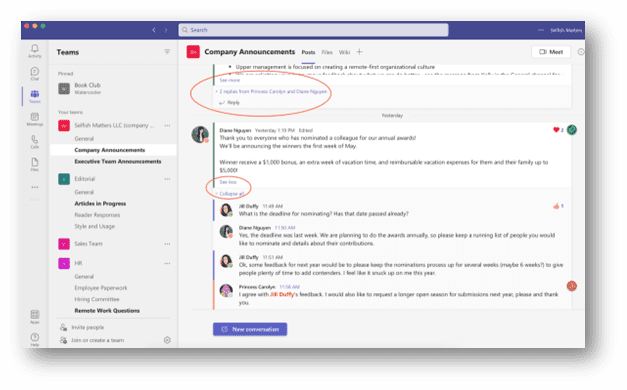 But what happens when the final copy of a policy l needs to be shared company-wide?
But what happens when the final copy of a policy l needs to be shared company-wide?
Us: SharePoint
In our example in Teams, the HR team now has a document they want to publish company-wide. The best use case is this: Create a beautiful communication site for HR using an out-of-the-box template. Microsoft makes this easy with the SharePoint Look Book (This site will have read access to everyone in the company so documents can’t be altered.) !
Collaboration Tools In Microsoft 365 - Lookbook

(In more advanced scenarios you can use Microsoft Power Automate to elevate the document into the communication site, and then use Microsoft Purview to put controls on who can download the documents) With this usage of SharePoint in this example you get to use SharePoint for what it is best at:
- Document management
- Customization
- Security
- Integration
In conclusion, when used together and in the outline format above, SharePoint, Teams, and OneDrive provide a comprehensive and integrated solution for businesses and organizations to manage and share information.
Agile IT can help migrate, manage, govern, and secure your environment across all of Microsoft 365 and Azure. To find out how to get the most out of your Microsoft subscriptions, request a free quote today.
Published on: .