Are you looking to modernize your business’s IT infrastructure and reduce reliance on local hardware? Well, you’re in the right place! A recent study has revealed that 60% of IT decision-makers have credited cloud capabilities as a critical factor in achieving sustainable growth for their organizations. Removing the local Active Directory is quite challenging, but there is no need to worry about it because, as you read deeper into this article, you will discover how to do it in an easy way.
You might wonder, “Why should I remove the local Active Directory?” For starters, it reduces the attack surface to potential threats and improves compliance with identity management. Plus, embracing cloud technologies is becoming more critical with the IT market shifting and reducing staffing with traditional/local infrastructure.
But don’t worry if you’re not a technical expert – we’ve got you covered. We’ll break down the process of ‘Removing Local Active Directory’ and provide recommendations to make the transition as smooth as possible. Let’s dive in!
Why You’re Here
So, before jumping into any significant changes, you need to figure out why you need to make them. Nowadays, many businesses are ditching their local Active Directory for various reasons. Let’s explore a few of them.
Modernization
As technology advances, businesses must keep up with the latest trends and practices to remain competitive and efficient. One aspect of this is modernizing IT infrastructure, which can bring numerous benefits to your organization. Here are some key points to consider when it comes to upgrading your IT infrastructure:
- You already use Microsoft 365, Azure, and SaaS applications.
- Hybrid/Remote users. With more employees working remotely or in hybrid environments, it’s essential to have IT infrastructure that can support these setups.
- The need to reduce reliance on traditional/local infrastructure
- The IT market is shifting and reducing staffing with conventional/local infrastructure.
- Traditional IT infrastructure often requires regular hardware refreshes and licensing fees, which can be a significant financial burden for businesses.
- You want to reduce or remove available attack surfaces. Modernizing your IT infrastructure can help reduce the attack surface available to hackers and cybercriminals.
Compliance
Regarding compliance, businesses must ensure they meet all regulatory requirements and protect sensitive data. Two critical aspects of compliance are identity management and the Shared Responsibility model. Let’s take a closer look at each of these:
- Identity Management:
With so much business conducted online and sensitive data stored in the cloud, identity management has become increasingly important. It involves verifying users’ identities, managing their access to various systems and applications, and monitoring their activity to detect suspicious behavior. 2. Shared Responsibility Model:
Regarding cloud-based services, the Shared Responsibility model is an important concept to understand. It refers to the division of security responsibilities between the cloud provider and the customer.
Removing Local Active Directory: Assessment & Planning
Before starting any transition, assessing your current environment and planning is essential. Here are some key areas to consider:
- Identify all Line of Business (LOB) applications.
- Local networking (most likely) will need to be adjusted.
- Identify all users and groups.
Removing Local Active Directory Recommendations
Once you have assessed your environment, it’s time to start planning the transition. Here are some recommendations to help you get started:
- Transitioning can start early by focusing on users and devices that no longer have requirements for local Active Directory/VPN required based applications.
- Onboard new users and devices to “Cloud Only” in Microsoft 365 as much as possible
- Work with LOB vendors to leverage a SaaS-based solution and support for cloud-native deployments.
Modern Desktop & Devices (Microsoft Azure and Microsoft 365)
With the rise of cloud computing, companies seek ways to modernize their IT infrastructure to keep up with the changing technological landscape. One area that has seen significant progress in recent years is the management of desktops and devices through Microsoft Azure and Microsoft 365. Let’s examine the benefits of modern desktop and device management solutions using Microsoft Azure and Microsoft 365.
1. Desktop Management
- Modern desktop management manages desktops through Microsoft services and policies, providing a consistent and reliable experience for all users, regardless of location or device.
- One key advantage of modern desktop management is device independence, meaning that employees can use any device to access their desktops as long as they have an internet connection.
- With no need for active local directory infrastructure, companies can save time and money by eliminating the need for traditional on-premises infrastructure.
2. Desktop as a Service (DaaS)
- With DaaS, the desktop operating system runs in an Azure virtual machine, and web and device apps provide access to the desktop environment.
- Users can log in using their company email address, providing secure access to company resources anywhere in the world.
- By using DaaS, companies can reduce the need for local hardware and maintenance, resulting in cost savings and increased flexibility.
3. Mobile Device Management
- You can manage various mobile devices like phones and tablets through Microsoft 365.
- Employees can log in using their company email address, ensuring that data is secure and isolated from personal apps and data.
- With Intune, policies, data, and apps can be managed and secured, ensuring all devices comply with company policies.
4. Managed Desktops
- With a managed desktop, companies can provide employees with a Windows 10 Pro desktop joined to Azure Active Directory.
- Employees can log in using their company email address, ensuring secure access to company resources.
- Policies, data, and apps can be managed and secured with Intune, ensuring all desktops comply with company policies.
5. Managed Devices
- Universal Print allows companies to manage printers and print jobs through the cloud, reducing the need for local infrastructure and maintenance.
- Managed phones can also be provisioned and collected through Microsoft 365, ensuring all devices comply with company policies.
What is Legacy Infrastructure?
Legacy infrastructure refers to the traditional IT infrastructure that organizations have used for decades. This infrastructure includes on-premises servers, local Active Directory, and workstations joined to the local Active Directory. Here are some key points to consider when dealing with legacy infrastructure:
- Local Active Directory
- Workstations joined to local active Directory.
- Servers deployed locally, multi/local, co-location, and Managed Service Provider data centers
- Servers deployed in Azure to support local Active Directory and remote connectivity
Removing Local Active Directory Challenges
The challenges that arise from legacy infrastructure are significant and can cause complications when attempting to modernize and become more compliant. Here are some of the challenges you may encounter:
- Provisioning of new or reset client Workstations requires time and resource
- Administration of service requires traditional Windows infrastructure (e.g., local Active Directory)
- Access to local services via VPN connectivity when remote
- Windows clients need connectivity local Active Directory for policies
Removing Local Active Directory: Starting State
Before starting your transition, you will need to assess your starting state. Identify your current infrastructure and determine what needs to be migrated or decommissioned. So, what are some of the Areas to address?
1. Traditional Windows Infrastructure
- Local Active Directory( Users and Groups and Group Policies)
- Windows Clients
- Print Services
- Networking
2. Applications
- Running on Windows
- Authentication of applications using Local Active Directory
- Microsoft Servers: SQL Server, Exchange, SharePoint, File System/Shares
3. Microsoft Cloud Services
- Azure Active Directory
- Active Directory Federation Services
Removing Local Active Directory Steps
Here are the steps you should follow to remove the Local Active Directory successfully: 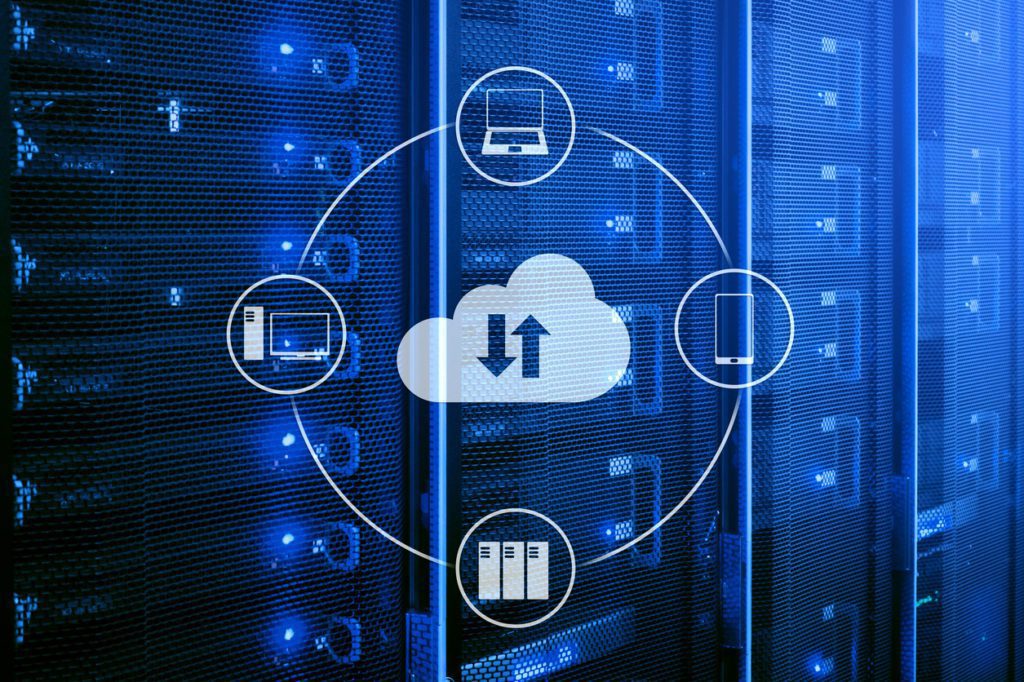
Step 1: Azure Services, VPN, LOB transition
The first step in your transition is migrating LOB applications to the cloud. You can do this by transitioning services such as VPN to Azure.
Step 2: LOB transition with “local AD” support
Once you have set up the Azure AD and VPN infrastructure, the next step is to transition the line of business (LOB) applications that rely on local Active Directory support to cloud-based alternatives. This can be a more complex process, but it is a critical step in removing the dependency on the local Active Directory.
Step 3: Transition workstations and users to cloud-only
With the LOB applications transitioned to cloud-based alternatives, the next step is to transition workstations and users to cloud-only. This step involves removing the dependency on the local Active Directory for authentication and authorization and moving to cloud-based alternatives.
Step 4: Power it down!
The final step in removing the local Active Directory is to power it down. This step involves decommissioning the local Active Directory servers and eliminating any dependencies on the local Active Directory.
Before powering down the local Active Directory, transition all previously dependent resources to cloud-based alternatives. This includes workstations, users, LOB applications, and any other resources that may have been dependent on the local Active Directory.
Summary
Transitioning from a local Active Directory to a cloud-based infrastructure may seem challenging, but with careful planning, it can be a smooth process. The key is identifying all Line of Business applications and determining which ones require local Active Directory and VPN connections. Focusing on transitioning users and devices that no longer require local Active Directory and onboarding new users and devices to “Cloud Only” in Microsoft 365 can make the process easier.
Working with LOB vendors to leverage a SaaS-based solution and adjust local networking during the transition is also important. At AgileIT, we can take away the risk of removing the active local directory. From guidance to execution, we can assure minimal disruption with a clear budget and timeline. To find out your best path forward, schedule a call today.
Published on: .