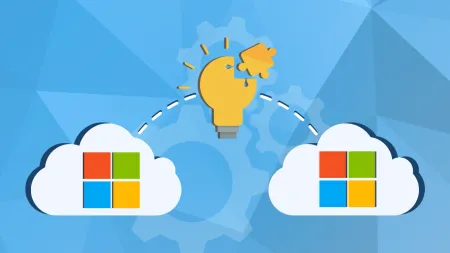Integrating Microsoft Copilot: How to Maximize its Benefits in Your Development Workflow
If your team is already on any of the Microsoft 365 programshttpswwwmicrosoftcomenusmicrosoft365productsappsservices like Word Outloo...
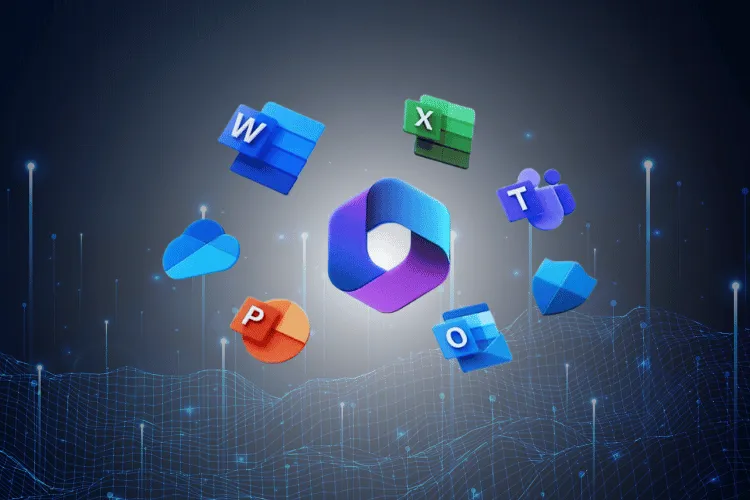
If your team is already on any of the Microsoft 365 programs like Word, Outlook, Teams, Excel or PowerPoint, then you stand to benefit from Microsoft Copilot. Think of the latter as a digital helper that leverages natural language to streamline your development 12ortless. In this blog, we’ll explore how to seamlessly integrate Copilot into your development workflow and take full advantage of all of its features. Consider this a high-level overview of the entire process from installation to customization and collaboration with the aim of equipping you with practical tips on how best to leverage Copilot’s capabilities to maximize its benefits within your coding ecosystem.
Understanding Microsoft Copilot
The starting point to harnessing the full potential of Microsoft Copilot is understanding its features.
Right off, it’s best to reiterate what Microsoft Copilot is. Put simply, Microsoft Copilot is a tool that integrates the capabilities that you’d find in large language models with Microsoft 365 apps and business data.
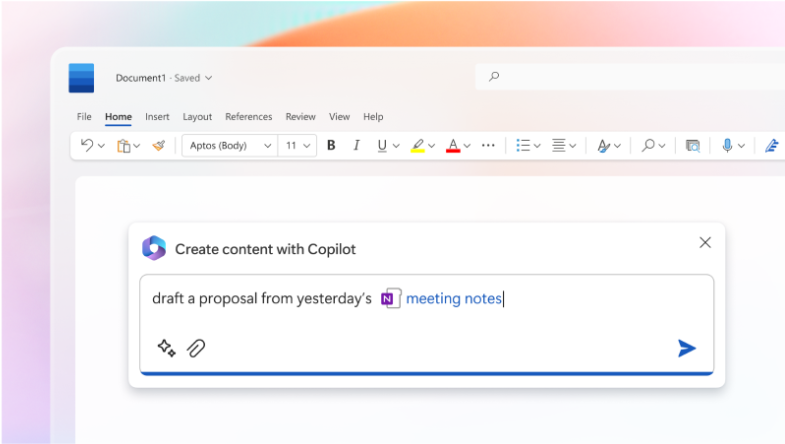
Given this simplistic definition, chances are you are wondering why then you shouldn’t simply integrate ChatGPT into Microsoft 365. The most straightforward answer is that Copilot brings into play the ‘Copilot System’. The latter integrates Microsoft 365 apps with GPT-4 technology and Microsoft Graph.
What this means is that when you input a question into the chatbot’s Word field, your input is first analyzed and interpreted using Microsoft Graph before it is sent into the ChatGPT language model.
Once ChatGPT has a solution, it isn’t automatically displayed on the app. Instead, ChatGPT sends it back to Microsoft Graph for validation, security and compliance verifications.
Note that Microsoft has made it such that the most recent version of their software automatically synchronizes with your calendar, emails, chats, contacts, meetings, and documents. This means that as a user, you can easily and seamlessly respond or create correspondence with others within your code environment.
What Are the Features of Microsoft 365?
Having highlighted how Microsoft Copilot works, here’s an overview of some of the key features.
-
Copilot in Word – Crafts, edits, summarizes and curates content for teams in real-time.
-
Copilot in PowerPoint- Transforms ideas into presentations using natural language commands.
-
Copilot in Excel – Debunks information, highlights trend and yields professional-looking data visualizations in record time.
-
Copilot in Outlook – Better synthesis and management of the inbox for real-time communication.
-
Copilot in Teams- Developer teams get to enjoy real-time summarization of meeting talk points and action points.
-
Copilot in Power Platform- Comes with low-code tools to help accelerate development regardless of skill levels.
Beyond understanding how Microsoft Copilot works and its features, it’s prudent to explain how Copilot learns from code repositories to improve its suggestions. The general approach is as follows:
- Data Collection- The initial step is to collect a large dataset based on the available code from existing repositories. This dataset will often include code written in various programming languages, libraries, frameworks and projects.
- Prepossessing- Before utilizing this code to train the machine learning model, it first undergoes preprocessing. This might include, among others, the removal of sensitive information.
- Model architecture- By design, the machine learning model used for code generation within Copilot is based on transformer architecture. This means that the tool is well equipped to understand and generate sequences of text. The outcome is overall better synthesis of both natural language and code syntax.
- Training-Once the data is processed, it is then used to train the machine learning model. The outcome of said training is that the model then becomes better equipped to predict the next likely token. Overall, the goal for the training is to have Copilot better understand syntax and semantics of codes within the repository.
- Fine Tuning-Developer teams are able to fine-tune the model for specific code generation. The outcome is that the tool becomes more accurate and contextually aware.
- Continuous learning- Often, when developer teams utilize this AI-powered code assistant, they’ll give back feedback. The latter is systematically collected, anonymized and sent back which then plays a key role in the continuous updating and improvement of Microsoft over time.
Setting Up Microsoft Copilot
There are a few prerequisites to setting up Microsoft Copilot. These include:
- An active GitHub Account
- The latest version of VS Code
- Sign up to be granted access to Copilot
Note that Copilot can be managed through a personal account for individuals or through organization accounts with Copilot for Business. For this article, we will concentrate on the latter. Setting up Microsoft Copilot will require the following steps:
- Go to Copilot for Business sign up page
- Select the organization you want to purchase Copilot for and click Continue
- Follow the steps to complete transaction
- In the “Public code suggestions” dropdown, select Allow or Block to allow or block code suggestions from the public
- Grant access to current and future users
If you intend on installing the Copilot extension for Visual Studio Code, follow the following. Note that you must first install the Visual Studio Code extension.
-
In the Visual Studio Code Marketplace, go to the Copilot extension page and click Install
-
A popup will appear prompting you to open Visual Studio Code.
-
In the Extension tab in Visual Studio Code, click Install
-
Approve necessary permissions for Copilot
-
Confirm authentication by clicking open on the Visual Studio Code dialogue box
Maximizing Productivity with Copilot
Tips and Best Practices for Maximizing the Benefits of Copilot in Your Development Workflow
Granted, Copilot is an invaluable tool for developers. Still, there are certain best practices that would ensure developer teams harness their full potential. These include:
- Understand the Code – While Copilot does provide accurate code suggestions, it still is paramount that developers understand the suggested code and its implications. In doing so, it is possible to maintain good coding practice and preemptively mitigate any issues.
- Verify the Suggestions- Developer teams need to review and verify any code outputs from Copilot. This ensures that said code aligns with the desired functionality and is in adherence with best practices.
- Collaborate with Team Members- Developer teams should investigate sharing code suggestions, discussing potential improvements and collectively refining the suggested code as Copilot makes provisions for said collaboration.
- Continuously Learn- To ensure best use of the tool, it would be prudent to continuously expand the knowledge base as this will ensure high-quality code output.
Having highlighted some of the best practices, how then do you integrate Copilot into your existing coding habits and processes?
Ways To Effectively Integrate Copilot into Your Coding Habits and Processes
1. Transform Your Comments into Code As highlighted, Copilot is able to provide users with accurate suggestions once they write comments. What’s even more neat is that Copilot can create mapping functions. This is best explained using an example. Suppose a developer has ArticleAPIModel that’s been retrieved from an API. Further, what if the latter has both article information and additional information that isn’t meant to be displayed in UI.
In such a scenario, Copilot can generate a mapping function that converts said ArticleAPIModel into Article.
- Autofill Repetitive Code
Copilot has mastered handling of repetitive code. This means that developer teams can easily and more conveniently reuse previously written code. Essentially, Copilot comes with a feature that is akin to copy-pasting. This means more efficiency within the coding environment as developers no longer need to manually refactor the repeated code snippets.
- Incorporating New Programming Languages and Frameworks
Copilot is compatible with most programming languages. What’s more, it comes with helpful resources that make it possible to navigate new frameworks or unfamiliar codebases. What this means is that as developers learn new programming languages and frameworks, Copilot will be able to offer continuous support.
- Test-driven Development (TDD)
Copilot comes in handy during TDD has it can suggest code necessary to make all tests pass.
- Writing Commands
Copilot makes it possible for developers to pinpoint the commands they are looking for. In fact, it is possible to use code comments to find the specific command. The tool analyzes the context of your search subject and generates relevant suggestions.
Important Considerations
Granted, Copilot has numerous benefits for developers. However, there are a few setbacks that developer teams will encounter while using Copilot:
- Code Quality Issues
Occasionally, Copilot will provide snippets of code with errors. In situations where said code is not reexamined, the team ends up with snippets of code that fail to align with coding standards or project requirements.
- Overreliance on Code Suggestions
While incredibly helpful, developer teams might be tempted to over rely on Copilot. This will often hamper the developers’ learning and growth as Copilot essentially becomes a crutch.
- Limited Contextual Comprehension
Arguably, Copilot has come a long way when it comes to contextual comprehension. Still, the tool lacks the contextual understanding that a developer would have. This means that there’s a chance that the tool fails to pick up the nuances of the project or logic in question.
- Lack of Innovation
Given that Copilot only generates code based on existing patterns, it introduces the challenge of predictability. Specifically, overutilization of the tool could mean that no groundbreaking or innovative solutions come from the development team as the latter rarely lean into their creativity or problem-solving skills.
- Ethical Concerns
Right off the bat, it is important to note that Copilot’s code suggestions are generated from publicly available repositories. This brings into play intellectual property concerns. Specifically, there’s a risk of inadvertently including proprietary information in the suggestions.
Other than the, there’s the question of accountability and preservation of human creativity when it comes to development. Specifically, there are concerns that the adoption of Copilot could impact on software development and related job markets. As such, it is paramount that businesses that lean towards integration of Microsoft Copilot into the coding environment consider strategies for managing potential job displacement. Specifically, it said businesses need to establish frameworks and policies that will protect the interests of employed developers.
Conclusion
Copilot is set to revolutionize the way developer teams work within Microsoft 365 and Power Platforms. Developer teams can now enjoy enhanced productivity, improved code quality and better collaboration. At Agile IT, we are specialists in AI and the customization of Microsoft 365 suite of tools.
We understand that every organization has unique workflows. As such, we provide your business with a customized plan for competent execution. We are dedicated to improving your developer environment with accelerated process flows, improved efficiency and enabled precision. Get in touch) today!